Guide
January 26, 2024
Launch a Rails App
Build and deploy a Rails app. This Template comes configured with a Postgres database and a Redis cache
Overview
Ruby development and deployment on Noop should be familiar to anyone that’s leveraged containers for project isolation and local-cloud parity. For everyone else, it’s straighforward and has advantages over development directly on a developer host machine.
If you’re interested in starting a Ruby on Rails app from scratch, install Workshop and select the Ruby Rails Template. The create-Template process in Workshop will automate everything outlined in this guide.
If, on the other hand, you want to modify an existing project to use Noop, the guide here can be used as reference.
The full source code constructed for this guide, including the Noop configuration, is available in the Template repository.
Setup
Noop dependencies
Make sure you have Workshop installed locally or a Github account connected to Noop Cloud. The remaining setup is identical in both.
Project setup
The Rails Template code is based on the examples created in the Turbo Rails Tutorial. For a complete understanding of the project setup, refer to that guide.
Template Configuration
After you have the Rails project set up, you need to add the Noop Template configuration, called a Blueprint, to create a Workshop or Cloud Deployment.
Create a .noop directory in your project root.
mkdir .noopNext create a blueprint.yaml file to define the application setup.
The content below is the necessary config for our app:
---
components:
- name: RailsApp
type: service
image: ruby:3.2.2-slim
port: 3000
build:
steps:
- directory: /rails
- run: apt-get update
- run: apt-get install --no-install-recommends -y build-essential curl git libpq-dev libvips node-gyp pkg-config python-is-python3 postgresql-client
- run: curl -sL https://github.com/nodenv/node-build/archive/master.tar.gz | tar xz -C /tmp/
- run: /tmp/node-build-master/bin/node-build 20.10.0 /usr/local/node
- run: /usr/local/node/bin/npm install -g yarn@1.22.19
- run: rm -rf /tmp/node-build-master
- copy: [Gemfile, Gemfile.lock]
destination: ./
- run: bundle install
- run: rm -rf ~/.bundle/ "${BUNDLE_PATH}"/ruby/*/cache "${BUNDLE_PATH}"/ruby/*/bundler/gems/*/.git
- run: bundle exec bootsnap precompile --gemfile
- copy: [package.json, yarn.lock]
destination: ./
- run: yarn install --frozen-lockfile
- copy: .
destination: ./
- run: bundle exec bootsnap precompile app/ lib/
- run: SECRET_KEY_BASE_DUMMY=1 ./bin/rails assets:precompile
runtime:
entrypoint: "/rails/bin/docker-entrypoint"
command: "./bin/rails server -b 0.0.0.0"
resources:
- PgDatabase
- RecordCache
variables:
DATABASE_URL:
$resources: PgDatabase.url
REDIS_URL:
$resources: RecordCache.url
SERVER_ADDR: "noop-rails.local.noop.app"
- name: Migrate
type: task
image: ruby:3.2.2-slim
build:
steps:
- directory: /rails
- run: apt-get update
- run: apt-get install --no-install-recommends -y build-essential curl git libpq-dev libvips node-gyp pkg-config python-is-python3 postgresql-client
- copy: [Gemfile, Gemfile.lock]
destination: ./
- run: bundle install
- run: rm -rf ~/.bundle/ "${BUNDLE_PATH}"/ruby/*/cache "${BUNDLE_PATH}"/ruby/*/bundler/gems/*/.git
- run: bundle exec bootsnap precompile --gemfile
- copy: .
destination: ./
runtime:
command: "./bin/rails db:migrate"
resources:
- PgDatabase
variables:
DATABASE_URL:
$resources: PgDatabase.url
lifecycles:
- event: BeforeServices
components:
- Migrate
routes:
- target:
component: RailsApp
resources:
- name: PgDatabase
type: postgresql
- name: RecordCache
type: redisLaunch on Noop
There are a few slight differences between launching on Workshop and Cloud. Details for each are outlined below.
Workshop Setup
Select your Application, which should have been automatically detected by Workshop, or select the appropriate project directory (one that includes a .noop directory).
Workshop will automatically create a default Environment, called Main with all Resources launched.
Once done, you should see your application running with an associated endpoint.
Cloud Setup
In order to automate most of the Application setup in Noop Cloud, including Environment creation, database provisioning, building, deploying, etc., we’re going to create a Runbook. Create a file called quickstart.yml in the .noop/runbooks directory.
Here is the Runbook content:
name: Quickstart Setup
description: Demo full stack setup of this Django app with internet endpoint
workflow:
inputs:
- name: EnvironmentName
description: What should we name your new environment?
type: string
required: true
default: Quickstart Demo
- name: Cluster
type: Cluster
description: Which cluster should the environment launch on?
required: true
timeout: 300
steps:
- name: Environment
action: EnvironmentCreate
params:
name:
$inputs: EnvironmentName
production: false
appId:
$runbook: Application.id
clusterId:
$inputs: Cluster.id
- name: Build
action: BuildExecute
params:
sourceCodeId:
$runbook: SourceCode.id
appId:
$runbook: Application.id
- name: Resources
action: ResourceLaunch
params:
envId:
$steps: Environment.id
sourceCodeId:
$runbook: SourceCode.id
- name: Deploy
action: DeploymentExecute
params:
envId:
$steps: Environment.id
buildId:
$steps: Build.id
- name: Endpoint
action: InternetEndpointRandom
params:
orgId:
$runbook: Organization.id
routes:
- name: 'Demo Environment'
target:
environments:
- $steps: Environment.id
Make sure the above configuration is pushed to the linked source repository.
In Cloud, once the Application is created you will be asked if you want to execute a Runbook. The name of the Runbook for this Template is “Quick Start”.
Choose the default cluster and run it. Behind the scenes this Runbook is:
- Creating an Environment
- Launching the database
- Building the source code
- Deploying the build
- And finally, creating a public-facing endpoint to serve the application from
Once complete, visit the Application page to get the generated endpoint. Your Rails app is now running at that URL.
The Noop Template Blueprint contains all the details about the application. Including build process, required resources, application routing rules, runtime configuration, etc.
This guide was written with:
| Software | Version |
|---|---|
| Noop | v2.0.110 |
| Ruby | v3.2.2 |
| Rails | v7.1.2 |
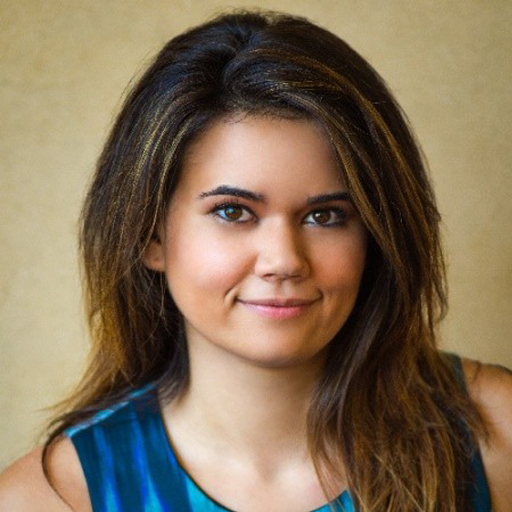 Elizabeth Simonian
Elizabeth Simonian