core concepts
Pipelines
How to run CI/CD Workflows in response to Source Repository events
Pipelines run an operational procedure called a Workflow. The Pipeline Workflow is triggered in response to Repository events (Activity in Github).
Typically a Pipeline is used to deploy code to an environment. The Deployment can be triggered by pushing to a specific branch, publishing a release, or any other event-type supported by Github.
Pipelines are created from the Noop Console on the Application Dashboard. In the left-hand panel, click “Add Pipeline” and choose from the various templates. Complete the form with the necessary configuration. Submitting the form will activate the Pipeline.

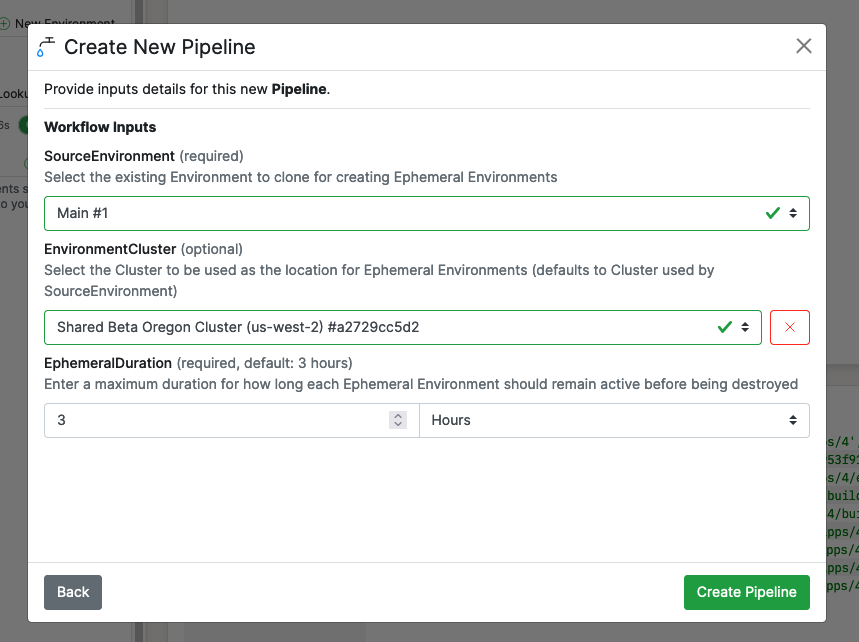
The Workflow that is run in response to the Repository event can perform many operational tasks including: creating a Build artifact from source, running integration tests, running bootstrap scripts, performing static code analysis, and of course deploying code. Workflows can handle any continuous integration and delivery (CI/CD) operation.
Templates
Several Pipeline templates are available to accommodate common CI/CD patterns
-
Build All Pushed Code
-
Build & Deploy on Branch Push
-
Build & Deploy on Tag Push
-
Ephemeral Pull Request Environments
Once created, the Pipeline Workflow and condition can be modified from the Pipeline Settings page.
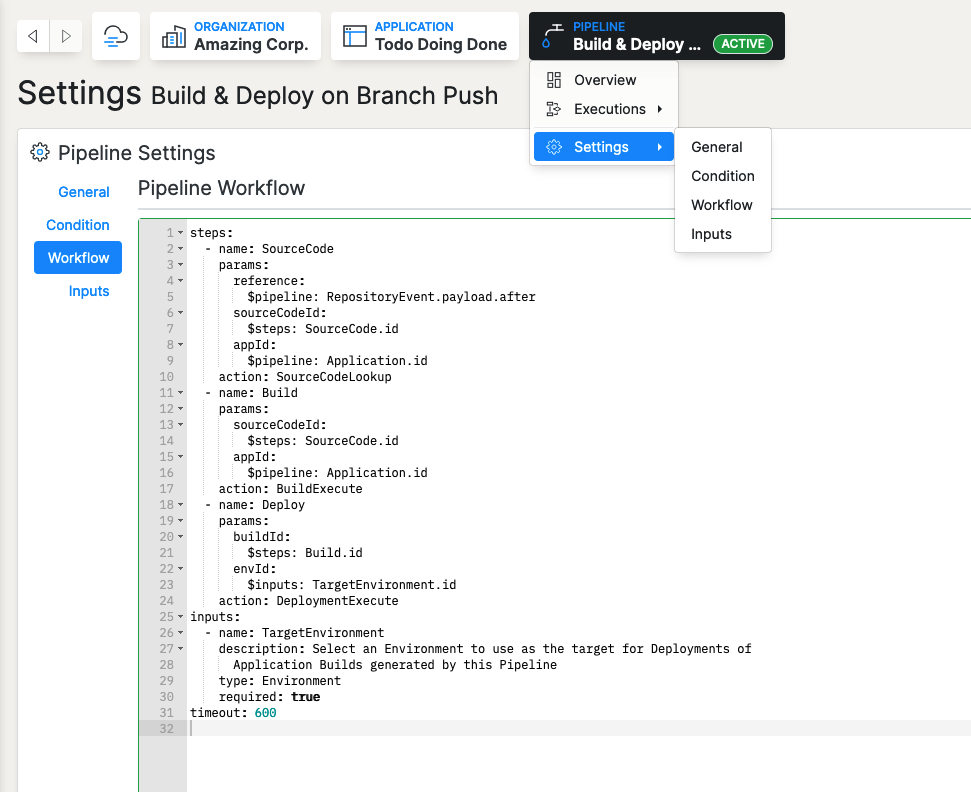
Conditions
Pipelines execute when their condition property evaluates truthy. The condition property is evaluated as Logic and has a $repoevent context. The $repoevent context includes all of the Github webhook data Noop receives when code is pushed to Github.
Logic provides a way to respond to user-defined conventions derived from the Github event payload. For example, different Pipelines can be executed in response to different formatting in a repository tag. When Source code includes a “pre-release” tag, a Build and Deployment could be triggered for a “Staging” environment.